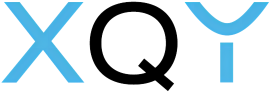Camera Video Guide
Camera Binding Guide


Step 1: Download the “Aibien”APP by scanning the following QR code, or searching “Aibien” at Apple Store / Play Store.

Step 2: Easily finish the registration and sign in the App.
Step 3: Click “+” to add a camera in the app.
Step 4: Now you can connect the camera power. After the power is connected, the camera will keep silence for 10-15 seconds, and then turn up and down for 10-15 seconds.
At the same time, you can finish step 1 and step 2 in the app.


Step 5: After the camera turning around, a voice “Welcome to use high definition webcam. Put this cellphone close to the webcam, and keep it still for a while” will sound. Then the camera is ready to pair.
* This step is very important, only after saying the voice, the camera can be paired. If you can’t hear the voice, the camera need to be reseted.

Step 6: Now you can enter the WiFi password. Please make sure it’s correct.
Step 7: After inputting the WiFi and password, please use the webcam to scan the QR code on the phone like this.

A tone “deng~deng~deng~” will sound when scanning successfully. Let’s click “Next” and go to the final step when hearing this.
* If you can’t here “deng~deng~deng~”, please click “Dosen’t hear the tone?” and reset the camera.
Final Step: Now the camera is setting up the network configuration. Please just wait. When the camera says “Wireless network established” and automatically jump to the homepage, the binding is successfully finished.
* If the camera DOESN’T say “Wireless network established” and the app don’t jump to homepage. Please
- Go back to the homepage to check if the camera is connected or not.
- Reset the camera and restart the connecting.
After clicking the reset button, a tone “deng~deng~deng~” will sound and the camera will reboost – the camera will keep silence for 10-15 seconds, and then turn up and down for 10-15 seconds. (Just like connecting the power at the first time)
At the same time, you can finish step 1 and step 2 in the app (or finish the reset page in the app).

Now everything go back to step 5. After the camera turning around, a voice “Welcome to use high definition webcam. Put this cellphone close to the webcam, and keep it still for a while” will sound.
Then the camera is ready to pair. Enter the Wi-Fi information and use the camera to scan the QR code in the app to finish the binding!